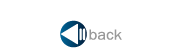
2016
New FltPlan Go for iPad Feature: Approach Plates on Maps
View Weather, METARs, and Winds directly over approach plates. The transparency of the approach plate can be adjusted to allow for clear viewing of the selected base map layer. This feature allows for rubber-banding so that the route of flight can be aligned with the approach path.
"Messages from FltPlan.com" Pop-Up on FltPlan Go
Found by tapping the Setting Icon on the FltPlan Go dashboard. For important messages, you will get a pop-up message when you open the app. A red number on the Settings icon will indicate the number of unread messages.
FltPlan Go iPad Enhanced Route View
The Enhanced Route View now displays real-time information for each leg of your route. This new view shows you which leg of your route you are on, the distance to the next point, and, once airborne, will estimate the time to the next point and your destination. You can use this in conjunction with your NavLog for time comparisons of ETE and ETA.
Split Screen Viewing Added to FltPlan Go for Android and iPad
Split Screen viewing is available on the FltPlan Go app for both Android and iPad. The new feature enables simultaneously viewing of Maps or NavLogs alongside Airport Information, Flight Instruments (AHRS), Procedures, NavLogs, and Weather.
2015
Cloud Tops Tool Available on FltPlan Go iPad App
Cloud Tops is a sight level that works using the camera on your iPad FltPlan Go app. Once your level is aligned and locked, Cloud Tops will allow you to set your distance in nautical miles to the clouds, compensating for curvature of the earth. Distances will display in green when flying above the clouds, in red if headed into or below the clouds, and in orange when close to the clouds.
To use the Cloud Tops Finder, select the Tools icon on the FltPlan Go dashboard. For directions on using Cloud Tops, click here.
FltPlan Go Auto Sync Feature Added
The latest release of the FltPlan Go app features auto syncing of NavLogs, Routes from the FltPlan website. Checklists and Weight & Balance profiles are also sent to the app. This new feature allows users to move seamlessly from web to app by eliminating the download process. When you create a flight plan on the website, your NavLog, Routes, Weight & Balance calculations, and Checklists are sent to the iPad app. This simplifies the flight planning process and ensures that you have access to important pre- and in-flight information. For more information, read the FltBrief Auto Sync Article from May 2015
FltPlan.com Adds Web-Based Map Builder
Take your flight plan and display your route with winds aloft, TFRs, SIDs & STARs, NEXRAD weather radar, and user-defined, color-coded METARs. By simultaneously viewing the planned route of your aircraft with current conditions, you'll have the predictive information you need on a single map.
Start by creating your flight plan then, from your NavLog, select any of the following map tabs: Imagery, Sectionals, Jet Airways, and Victor Airways to access the Map Builder. Build your user-defined default specifications so when your route appears on the map, it's personalized to meet all your flight planning needs. Select from 12 different background maps, 11 map layers, and 5 possible weather layers. Route view options allow you to change the color and opacity of your route line. Directional, color-coded arrows indicate winds at the set altitude of your flight.
The Map Builder can be accessed from any device – desktop, tablet, phone or laptop. With FltPlan, there is no need to pay for costly licenses. FltPlan provides free visual and IFR charts for the U.S. and Canada for use on as many devices as you'd like.
VFR Capability for FltPlan Users
FltPlan is now filing VFR flight plans in and out of the Washington DC SFRA zone. The airports included are: K2W5, KANP, KBWI, KFME, KGAI, KHEF, KIAD, KJYO, KNYG, KW00, KW18, MD14, KW50. This feature is easy to use, while still meeting the FAA regulatory requirements. Create your VFR flight plan to or from one of the above airports, and we will submit the flight plan in the correct format for filing. Your Active Flight Plan List will also show links to the FAA SFRA Checklist and FAA DC SFRA Course.
CWA/AIRMETs/SIGMETs Now Available with Your Route Briefing
You can now select Center Weather Advisories (CWA), Significant Meteorological Information (SIGMETs), and Airmen's Meteorological Information (AIRMETs) to display on your weather briefing. A CWA is an unscheduled weather advisory, SIGMETs advise of meteorological conditions that are potentially hazardous to all aircraft, and AIRMETS advise of weather that may be hazardous to light aircraft and VFR pilots. These settings can be manually selected for each flight or pre-selected by using the Default Settings page. For more information on this new enhancement, please click the following link: http://imageserver.fltplan.com/FltBrief/April2015/April2015_Issue2/FltBrief-April2015_Issue2.html
Add Your Company Logo to Your PAX Briefing
For a one-time setup fee of $50, users can customize their Passenger Briefing to include their company logo. The ability to modify and customize the Passenger Briefing gives FltPlan users flexibility in terms of what information is provided to their passengers. To create a PAX Briefing, log in to your account and, from the Main Menu, select Flight Planning > PAX Briefing.
To add your company's logo, please call 203-262-6020.
WAC Charts
WAC Charts can be accessed from any of the map pages on FltPlan or by selecting WAC on the mobile apps. WAC charts are especially helpful for jet and turbo prop pilots to use on mobile devices because they take up less space than sectionals and are available for offline use. FltPlan's WAC charts include Puerto Rico, Haiti, the Bahamas, Cuba, Jamaica, Dominican Republic, U.S. and British Virgin Islands, St. Maarten, and norther Mexico as far south as Cabo San Lucas.
FltPlan Go Measure Tool
The free FltPlan Go apps for iPad and Android include a ruler function. This feature can be used while on the ground for trip planning, or for measuring distances in the air. To use the measure tool, tap on the ruler icon from the header in the Maps section of FltPlan Go, and a measuring tool box will appear. Tap on the screen at the two points you wish to measure the distance between. You will see and orage line with the distance measurement between the two points. The distance will also be displayed in the measure tool box. You have the ability to select as many legs as you wish using the ruler function. The Reset button will reset your ruler measurements to zero.
2014
W & B on Android
FltPlan’s FREE Weight & Balance program is now on the Android FltPlan Go app. The Android app’s Weight & Balance tool is integrated with the Weight & Balance information on the FltPlan.com website. Therefore, users can import Weight & Balance data directly to the Android FltPlan Go app. Also, Weight & Balance data can be saved for offline use, allowing users to access their Weight & Balance data when an internet connection is unavailable.
Keep Your Contact Information Up-to-Date
Be sure to keep phone numbers and email addresses current to evade potential and preventable delays. In some cases, it is necessary for FltPlan to contact a pilot. There could be an emergency or an issue with a flight plan, making it necessary for FltPlan to contact a pilot. To update or keep your contact information current, please go to the User/Pilot Info page and the A/C ICAO Data page.
FltPlan Adds Multiple, Customizable FRATs
FltPlan has added multiple, customizable FRATs (Flight Risk Assessment Tool) to its Safety Management System (SMS) program. FRATs are customizable for both a flight department's operation and the department's different aircraft. Enabling users to create multiple FRATs helps users to develop the most effective and operative SMS for their organization. Click for more information on the addition of multiple and customizable FRATs.
FltPlan Go Features Cap Grid
The Civil Air Patrol (or CAP) is the official auxiliary of the U.S. Air Force. One of the missions of the Civil Air Patrol is the search and rescue of downed aircraft. For that purpose, they use a grid which breaks the U.S. down into specific regions by identifier so a local CAP squadron can search a specific, pre-defined area.
This new feature can be viewed online on the FltPlan.com website as well as offline on the free FltPlan Go app for Android and iPad. The Cap Grid feature, when used in conjunction with our geo-referenced sectionals, helps pilots to see where they are within the boundaries of a particular search area.
CAP Grids can be accessed on the FltPlan.com website by going to Enroute Charts and selecting the CAP Grid option. To download them for offline use on FltPlan Go, go to Downloads > Maps > Layers > Download CAP Grid. After they have been downloaded, go to Maps > Layers > CAP Search Grid.
The FltPlan Go app for ipad can be downloaded from the Apple App Store. For Android users, visit the Google Play Store and search for FltPlan Go.
FltPlan on Twitter
If you haven't been following FltPlan on Twitter, now is the time to start. With access to FltPlan tweets, you can be among the first to get news about our changes and enhancements. FltPlan on Twitter is a great resource for helpful tips, useful information, and information about updates to the website and FltPlan Go app.
FltPlan and ADS-B
The free FltPlan Go app for iPad is now compatible with five ADS-B receivers: Sagetech Clarity, Dual XGOS170, Flight Data System's Pathfinder, iLevil AW, and the SkyRadar D2/DX.
FltPlan offers Velocity Weather by Baron™
FltPlan has added Velocity Weather by Baron Servicesâ"¢ to offer our users a selection of real-time predictive weather information. FltPlan users can integrate weather data featuring sophisticated weather graphics, with their flight plan route on high/low IFR charts and VFR sectionals. With Velocity Weather by Baron Servicesâ"¢ FltPlan users have access to U.S. and Canadian weather data with selectable weather overlays for routes and maps.
FltPlan Adds Free Canadian Flight Supplement, VNCs, and Geo-referenced Approach Charts and Airport Diagrams
FltPlan provides flight planning to, from, and intra Canada. Features include the Canadian Flight Supplement, VNCs (Canadian Sectionals), Canadian Airport Diagrams, Geo-referenced Approach Charts and Airport Diagrams, and Moving Maps.
FltPlan Completes Rapid Decompression Testing for Android Tablets
FltPlan completed the Federal Aviation Administration's required rapid decompression testing for Android tablets. The tests were successful, showing the Android’s integrity in the event of a sudden loss of cabin pressure. Tests were conducted to an altitude of 51,000. This means your Android tablet can be FAA-approved for in-flight use.
Testing was performed on four different Android tablets made by two different manufacturers: Google Nexus, Samsung Galaxy Note, Galaxy Tab, and ASUS MeMO. View the testing video here.
FltPlan will be making these test results available, so FltPlan users can use it to become certified by the FAA to use android devices in their aircraft. Last week we announced that FltPlan Go is available on the Android. This great tool allows you to keep FltPlan at your fingertips in-flight and offline. Android FltPlan Go’s latest version includes:
FltPlan Celebrates 15 Years
Establised in 1999, FltPlan is now celebrating 15 years of providing free flight planning / filing and other services. We thank our users, advertisers for making our 15-year anniversary possible. Here's to another 15 years!
FltPlan Adds Mexican APIS Service
FltPlan is now an approved provider of APIS data to the Mexican government.
As of January 1, 2014, Mexico now requires pilots to submit electronic Advanced Passenger Information (APIS) to the Mexican government before every flight entering or exiting Mexico. The fine for not complying can be as much as $5000.00. FltPlan submits your Mexican APIS electronically and provides a dedicated 24-hour phone number to comply with the Mexican requirement to send your electronic manifest after the cabin door is closed.
To enroll, please contact our Premium Services office at 731-855-8000.
2013
12/19/13 • Free checklist tool now available on Android and iPad apps.
You can now enter your checklists into your account and use them on your iPad or Android device. Access this feature by clicking on the Tools button on the left side of the Main Menu page then select the Checklist link. For detailed instructions, see our Checklist Tutorial.
11/25/13 • Free geo-referenced approach charts on FltPlan Go.
In addition to Geo-Referenced Taxi Charts, our FltPlan Go iPad app now has Geo-Referenced Approach Charts for the entire U.S.
11/6/13 • Up-To-Date fuel prices now available on our free Android app.
Our free Android app now includes our full database of up-to-date fuel prices for more than 3,300 FBOs. You can access current fuel prices by going to the FltDeck Guide and selecting the airport.
11/6/13 • Donor method for transferring Weight & Balance profiles.
Quickly transfer a Weight & Balance profile from one FltPlan account to another. From the Weight & Balance page:
• Select the aircraft tail number from the Add/Edit/Delete Profile drop-down menu
• Enter the Donor's username and tail number in the Copy Profile fields
• Click Copy
10/1/13 • FltPlan Go app for iPad is available on the App Store.
FltPlan Go features include: rubber banding for flight planning, the ability to create and edit offline routes, breadcrumbs, XMWX Weather from Baron Services, ADS-B weather and traffic using Sagetech Clarity receiver, geo-referenced taxi charts, geo-referenced IFR approach charts, helicopter routes and TAC charts, graphical SUAs (Special Use Airspace) for offline use, multiple binders for easy access to necessary information, the ability to save notes and highlight on multiple approach charts, enhanced FBO information, current fuel prices, downloadable street map for offline viewing.
9/4/13 • Find the paper charts you need with our Chart Finder.
The Chart Finder, available on the FltPlan Chart Store at Store.FltPlan.com, offers a complete listing of the charts needed for your trip. Enter the departure and arrival airports and the Chart Finder will tell you which sectionals, jet charts, victor charts or approach plates you need. The Chart Finder also provides links for ordering individual charts or a subscription so that you can stay current.
7/24/13 • Helicopter route charts added to selection of Charts & Maps.
Helicopter route charts are now offered on the FltPlan website. To find them click on the Charts and Maps link on the left side of the Main Menu page then enter your airport pair in the Sectionals with TFRs and Weather. Check Helicopter Routes in the list of available map layers. You can also access the helicopter routes from the links on the NavLog.
6/27/13 • Get PDCs from FltPlan Android and iPad apps.
In addition to receiving PDCs through email or from the website, subscribers to FltPlan's PDC service can get PDCs directly from the FltPlan Android and iPad apps. For information on our PDC service click here.
5/20/13 • New features for viewing sectionals added to Charts and Maps.
Toggle TAC charts on and off and select weather radar, airspace and TFRs, state outlines, airports, victor airways, and jet airways. These new features work on large screens for easier long range flight planning. To view sectionals click on the Charts and Maps button on the left side of the Main Menu.
5/1/13 • Get Pre-Departure Clearances online via email/text message.
PDCs for aircraft without a datalink box can be sent to PDC service subscribers via email or text message. Click here for information about our PDC service.
5/1/13 • FltPlan Mobile available for Blackberry Playbook.
Available on the Blackberry World App Store, the app features approach charts, A / FD, flight tracking, weather briefings, Runway Wind Calculator, eLogbook, and Weight & Balance tools, and more.
2/28/13 • Weight & Balance program now available on the FltPlan iPad app.
Import Weight & Balance information to the iPad app from the FltPlan website. Once the data is imported into the app, it is available for offline use – no internet connection required.
5/1/13 • FltPlan Mobile Available for Blackberry Playbook
Features include Approach Charts, A / FD, Weight &: Balance, eLogbook, Flight Tracking, Weather briefinfs, runway wind calculator, and more.
5/1/13 • Runway Wind Calculator for Android mobile app.
Enter your landing runway winds, including gust factors, on the app and the crosswind and headwin/tailwind components will be displayed. In addition, colored cautions and warnings are displayed when user-defined limited are exceeded. Tailwind warnings.
2/28/13 • Weight & Balance Program Available on the FltPlan iPad App
Import Weight & Balance information to the iPad app from the FltPlan website. Once the data is imported into the app, it is available for offline use – no internet connection required.
Thank you for using FltPlan. All rights reserved. © Copyright 1999 by Flight Plan LLC.